|
When people talk about stories from their college years, they look back fondly about who they were and what they did.
For me… I was the guy who played offensive line on the football team but also collected comic books. Now even farther back as a kid, I read comic books, wanted to get those X-Ray specs advertised on the last page and liked watching Super Friends (except those Wonder Twins! What was that all about? “Form of Water!” that is NOT a super power I can get into).
But it wasn’t until Tim Burton’s Batman came out that my interest in superheroes and comic books really took off.
My brother and I first focused on all things Batman and then my interest expanded to other superheroes like Green Arrow and the Flash. So, fast forward to college in Reno, Nevada and I’m playing O-Line for the Wolf Pack and my comic book collection grew as I moved from dorms to apartments during these years. Although I was often picked on by many of the guys on the team, I got to tell you that on game day when we had several hours of down time before the game to “get focused”, I would always have guys coming to me asking “hey, you got any good ones in your backpack I could read right now”? Oh, my go to for the comic book novice was (and still is) The Killing Joke. It’s a Joker backstory and is a classic. Check it out!
Speaking of backstory, why am I writing all this about comic books on my Ed Tech blog. Well, even though I stop collecting back in my 20’s I still love comic books. And, this summer I thought of a fun and engaging lesson which students could do where they would CREATE their own comic book.
STEP ONE: PRIMSA
My inspiration of this was based on the new app which I discovered this summer called Prisma. This app (both iOS and Android) is reminiscent to the filters we all are accustomed to in Instagram and others. But to be honest, I DON’T LIKE FILTERS. I think they take more away from a photo than add to it. But WOW! Prisma is not really a filter; it is more like it redraws your photos to different artistic styles.
STEP TWO: YOUR PHOTOS
Like I said, it was summer and I was engaged in lots of summer time family vacations and as I was checking out this app I used my family summer photos to test it out. There was one photo of I “Prismad” which gave me pause. It was of my daughter pretending to be a zombie and attacking me at the Walking Dead experience in Universal Studios (which by the way was FANTASTIC!) Here is that picture:
Fans of the Walking Dead series, like myself, are aware that the show is actually based on a hugely successful comic book series. So now here I am looking at this pic once redrawn in Prisma and making the connection that “wow, this would be a cool comic book cover” or even better yet, “how about an entire comic about our vacation to Southern California”?
When you and your students start thinking about their comic books you should really think focus on this part question first: “what images are we going to use”? You can use your own existing images, find some on the web, or you can stage new ones. All this is based on your project. Here’s some examples: • If you want to make a Rome & Juliet comic book, you can have kids pose in some of acts from the story and take photos. • Do a “Back to School Night” comic book with your students posing with and taking photos of different parts of your school. Then put it together as a parent guide to your school • Have kids act out parts of someone’s life as they create comic book biography STEP THREE: GOOGLE SLIDES (or PowerPoint) After putting the Prisma effect on my chosen pictures from the trip (oh, btw…. I recommend using the SAME style for all your pictures. Don’t jump around as this style will give a consistent theme to your comic book) the next step is to layout all their images in a storyboard. You can do this in various ways, but in this lesson I would have them use Slides or PowerPoint. This is because most students are already familiar with the program and they will learn new ways to use the program. Just how the pictures will be put onto the page is up to the one creating the comic book. They could put 6 images or just one. I would recommend looking at some comic book layout examples to get an idea, like these: Before you begin dropping in images you must change the orientation. By flipping the orientation from landscape to portrait will give it much more of a look like a classic comic book. Once your images are inserted, you will may need to edit them in order to make them fit. I recommend getting comfortable with the CROP tool. You will also need to add text to help tell the story. Here is a simple guide to text in comic books:
STEP FOUR: THE GRAVY
Any good Thanksgiving dinner is not complete until you put on the gravy. This is the finishing touch to a great meal. So, do the same for this project. Spice up your cover! Instead of gravy, accessorize your cover with add-ons like a title, author, comic book company logo, price, Here are a few which you can download:
STEP FIVE: PRINT
Yes, even though this is digital project there is something pretty cool about seeing the final product in print. So why not take the final step and have this printed on nice quality paper, preferably on back to back, and then staple it to make complete the book. Below is my first attempt at this with my Summer Vacation comic book. Feel free to open it up in Google Slides here then go to FILE and MAKE A COPY, if you would like to use mine as a guide. Thanks for taking the time to check out this lesson idea. If you end up making one of these yourself or with you students please share back with your final comic books.
5 Comments
Mackenzie
8/22/2016 10:33:41 pm
Omg! Game changer... I know what I'm going to play with this week! Thanks!!!
Reply
Kathy Pon
10/21/2016 01:35:09 pm
Your blog is not only a blog, but it uses photos to tell your story -- and it ALSO is a Techie Tip... Some fun things to learn...
Reply
4/18/2019 09:11:59 pm
I like the helpful information you provide in your articles. I will bookmark your blog and check again here frequently. I am quite sure I’ll learn a lot of new stuff right here! Good luck for the next!
Reply
Joe
1/22/2020 09:48:45 am
Hi Ryan, this is very cool. I am trying to use it with a student but having trouble formatting the title page.
Reply
Leave a Reply. |
Recent Posts
All
|






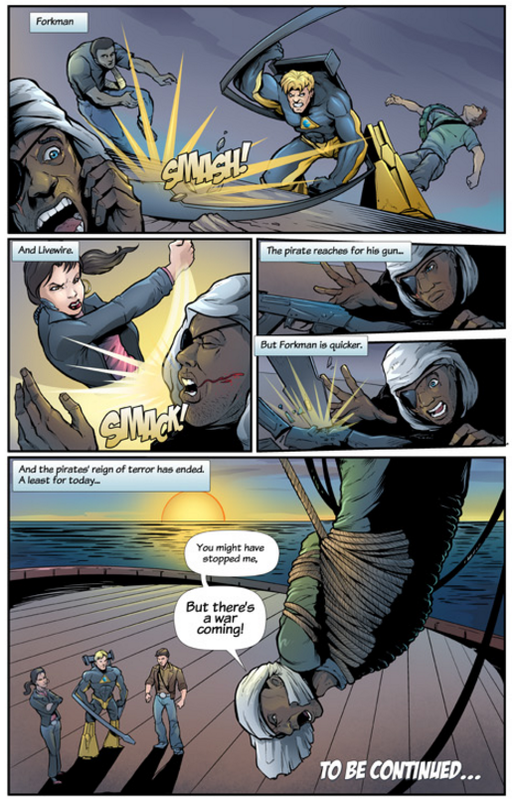




 RSS Feed
RSS Feed
